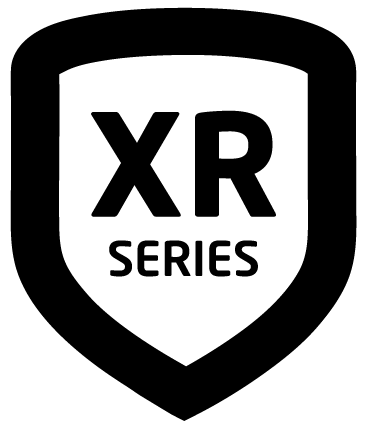User Codes
XR Series panels support a three to six digit code that allows you to do several things from the keypad, Virtual Keypad App, or VirtualKeypad.com. Every user in the system should be assigned a user code. A user code is made up of the following elements: User Number, User Code, User Name, and Authority Level.
Add a User Code
Press CMD until MENU? NO YES displays.
Select YES.
Enter your user code and press CMD.
Press CMD until USER CODES? displays. Press any select key or area. The keypad displays ADD DEL CHG BAT.
Select ADD.
Enter a USER NUMBER and press CMD.
When ACTIVE? displays, select YES to make the user code active, or select NO to make the user code inactive. Press CMD.
When TEMP CODE? displays, select YES to make the temporary code active, or select NO to make it inactive. If YES is selected, you will be prompted to enter a start date and an expiration date for the temporary user code.
Enter a USER CODE and press CMD. If you are using an access card, present the card to the reader instead of entering a code.
Press a top row select key or area and enter a USER NAME. Press CMD.
Enter a PROFILE NO:, and press CMD. The keypad displays USER # ADDED when the user code has been successfully added.
Change a User Code
Press CMD until MENU? NO YES displays.
Select YES.
Enter your user code and press CMD.
Press CMD until USER CODES? displays. Press any select key or area. The keypad displays ADD DEL CHG BAT.
Select CHG.
Enter the current user number and press CMD.
When ACTIVE? displays, select YES to make the user code active, or select NO to make the user code inactive. Press CMD.
When TEMP CODE? displays, select YES to make the temporary code active, or select NO to make it inactive. If YES is selected, you will be prompted to enter a start date and an expiration date for the temporary user code.
Press any select key or area and enter the new user code. Press CMD.
Press any select key or area to clear the displayed name and enter a new name, if desired. Press CMD. See Type On Your Keypad.
Enter a PROFILE NO: and press CMD. The keypad displays USER # CHNGD when the user code is successfully changed.
Delete a User Code
Press CMD until MENU? NO YES displays.
Select YES.
Enter your user code and press CMD.
Press CMD until USER CODES? displays. Press any select key or area. The keypad displays ADD DEL CHG BAT.
Select DEL.
Enter the USER NUMBER you want to delete and press CMD. The keypad displays USER # DELTD when the user code is successfully deleted.
Forgive Failure to Exit
Failure to exit is a violation that occurs when a user has attempted to re-enter an area that he or she did not exit through, primarily used in access control systems. Forgive failure to exit removes this violation and allows the user to re-enter the area.
Press CMD until MENU? NO YES displays.
Select YES.
Enter your user code and press CMD.
Press CMD until USER CODES? displays. Press any select key or area. The keypad displays ADD DEL CHG BAT. Press CMD to display FRGV SEND.
Select FRGV and press CMD.
Enter the USER NUMBER to be forgiven and press CMD. The keypad displays USER FORGVN.
Send User Codes to Z-Wave Locks
Press CMD until MENU? NO YES displays.
Select YES.
Enter your user code and press CMD.
Press CMD until USER CODES? displays. Press any select key or area. The keypad displays ADD DEL CHG BAT. Press CMD to display FRGV SEND.
Select SEND. When user codes 2-20 are successfully sent to your compatible Z-Wave locks, the keypad exits the User Menu. If a user code is not received, the keypad displays CODES NOT SENT TO ALL DOORS.
Ambush Code
If your system was programmed to allow user number 1 to be used as an Ambush code and when this code is entered at the keypad, a silent alarm is sent to your monitoring station. This silent alarm alerts the operator to a duress situation at the premises and prompts immediate notification of authorities.